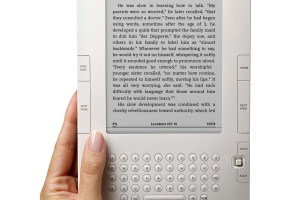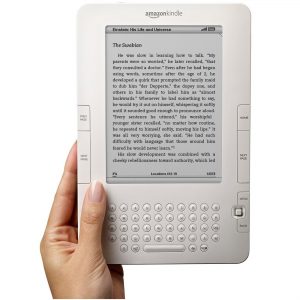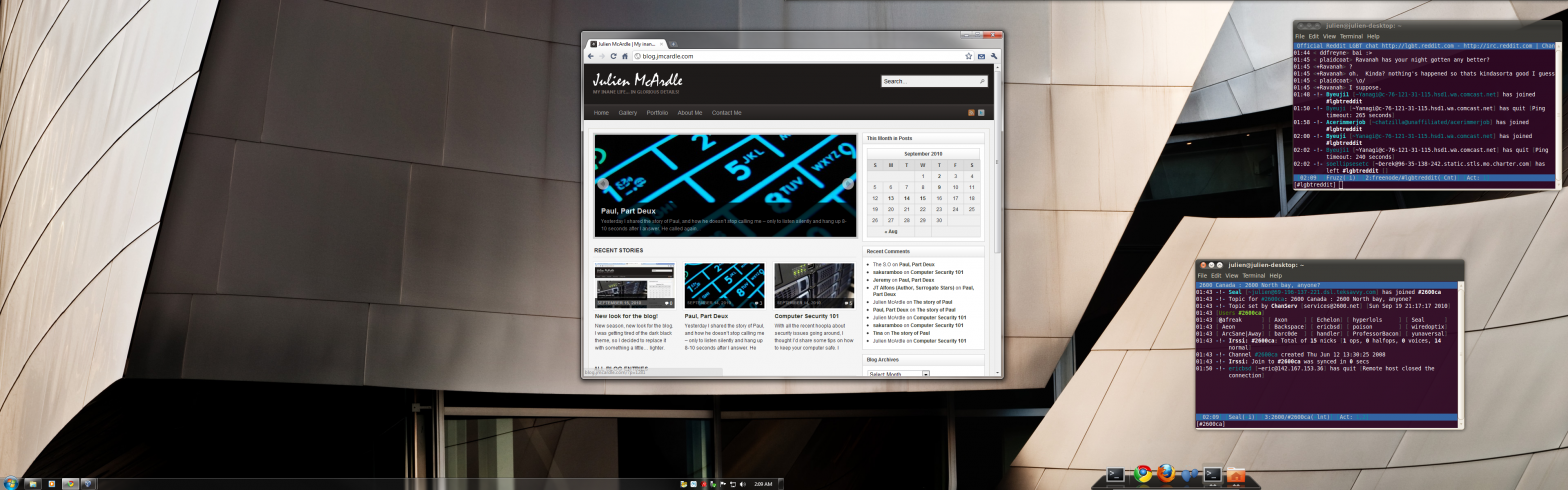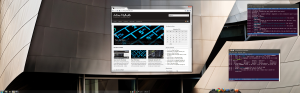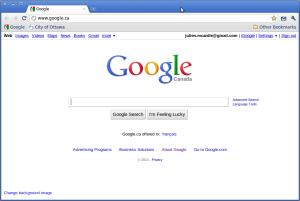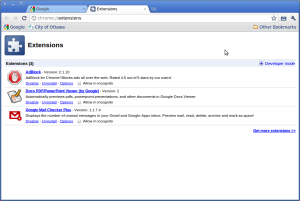With Chapters having recently unveiled their budget-priced Kobo eReader, it seems like every major book player has jumped on the electronic book bandwagon. There’s lots to like about these little digital wonders: you can fit thousands of novels into something that’s thinner than a children’s book. That’s far more pleasing to bring along on a trip than a pile of books. The screens use eInk, so they don’t tire the eyes like a traditional screen. It’s more like looking at paper.
However, I myself, will never buy an eBook. There’s a few reasons for this. For one, I see the price of eBooks as being far too high. Comparing prices, eBooks are still only a few dollars cheaper than their paper counterparts. This is amazing to me, given that digital distribution is virtually free. It has been suggested that the prices of eBooks are artificially inflated as a means for publishers to protect their main revenue stream, the paper book.
Second of all, I own the [paper] books I buy. I can resell them, if I so desire. I can lend them to a friend or a family member. Not so with an eBook. In fact, the digital controls placed on the eBooks mean that publishers can even delete legitimately purchased books from your eReader, as happened to customers in the ironic Amazon “1984” and “Animal Farm” fiasco.
Other publishers sell you time-limited titles. You can buy eBook textbooks – which self-destruct after three months. You can’t resell them like you do your old textbooks. This time-limited practice is reasonable if the cost reflected it, but alas – the price for these digital textbooks is almost as bad as their hardcover brethren.
The books I buy don’t require batteries. They don’t self-destruct after a time defined by the publisher. If the publisher or distributor disappears, my books will still be there. I don’t have to worry about them vanishing in cyberspace. They’ll work no matter where I go in the world.
That’s not to say I won’t buy an eReader. I’ll gladly use it to read long PDF documents, and to download free books from legitimate outlets such as Project Gutenberg. But if I am to actually purchase a book, I will never go the eBook route.